Advanced Features
Power-user features to enhance your AI coding workflow. An image is worth a thousand words, so let’s show you what’s possible.
🎯 Worktree Highlighting
Never miss when an agent finishes working. Worktree cards pulse with a teal glow when sessions are ready for your attention.
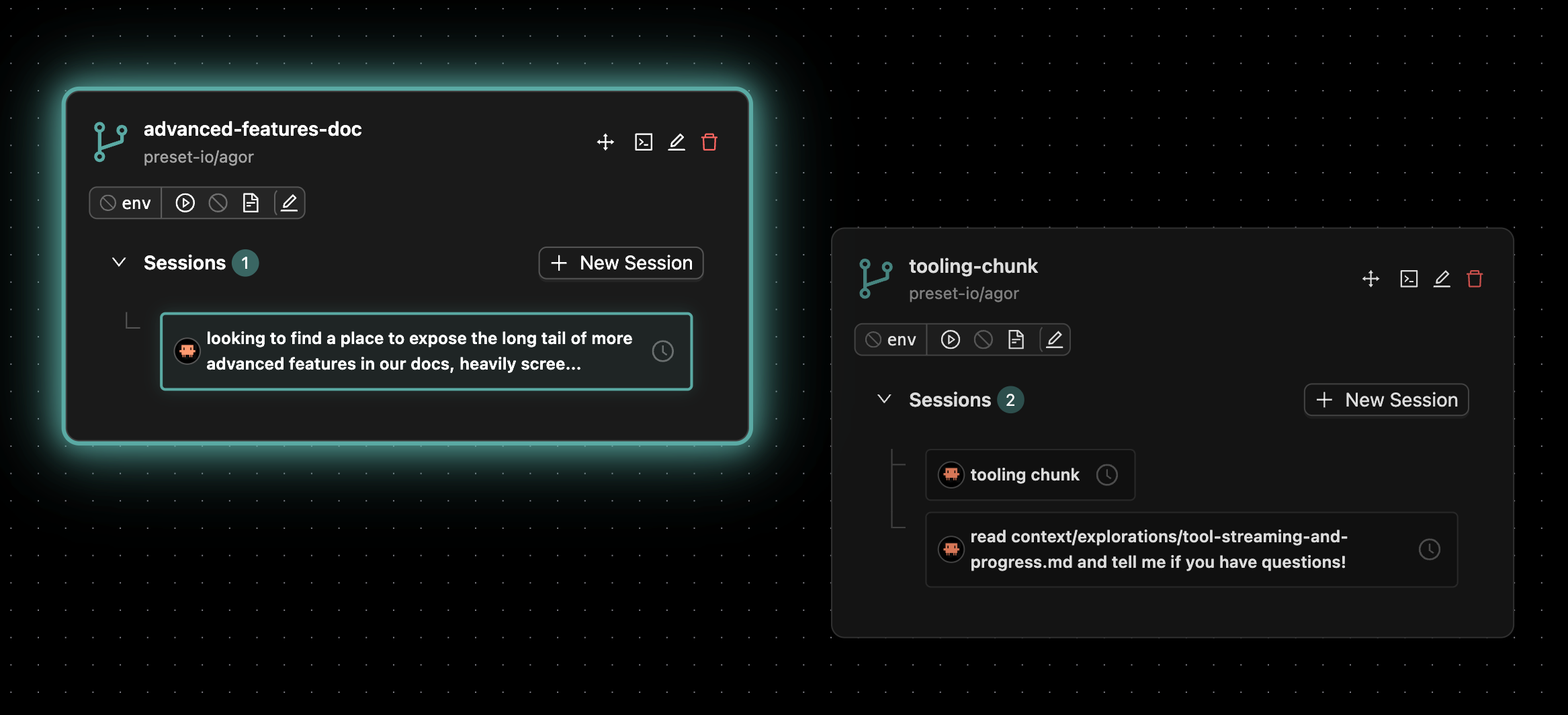
🔴 Favicon Status Indicator
See session activity at a glance, even in background tabs. Your browser tab’s favicon updates with status dots to show real-time activity:
⚪ Agent working
🟢 Ready for prompt
⚪🟢 Both states
Dots appear independently: white (lower-left) for running agents, green (lower-right) for ready sessions. Both can show simultaneously. Updates in real-time via WebSocket.
🔔 Task Completion Chimes
Hear when your agents finish working. Set up audio notifications for long-running tasks so you can multitask.
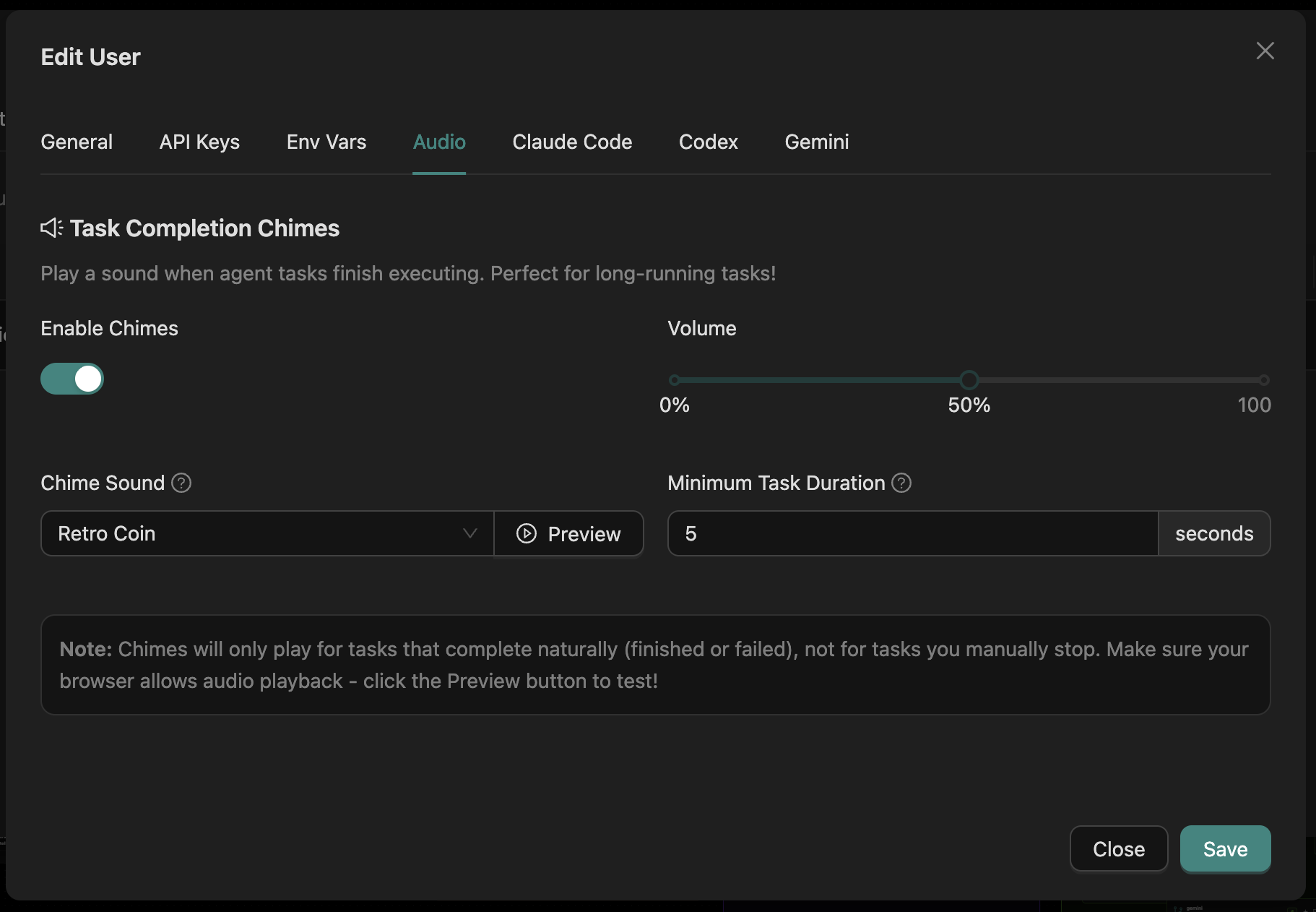
📊 Context Window Progression
See exactly how much context you’re using. Color-coded underlays show token consumption as you work through conversations.
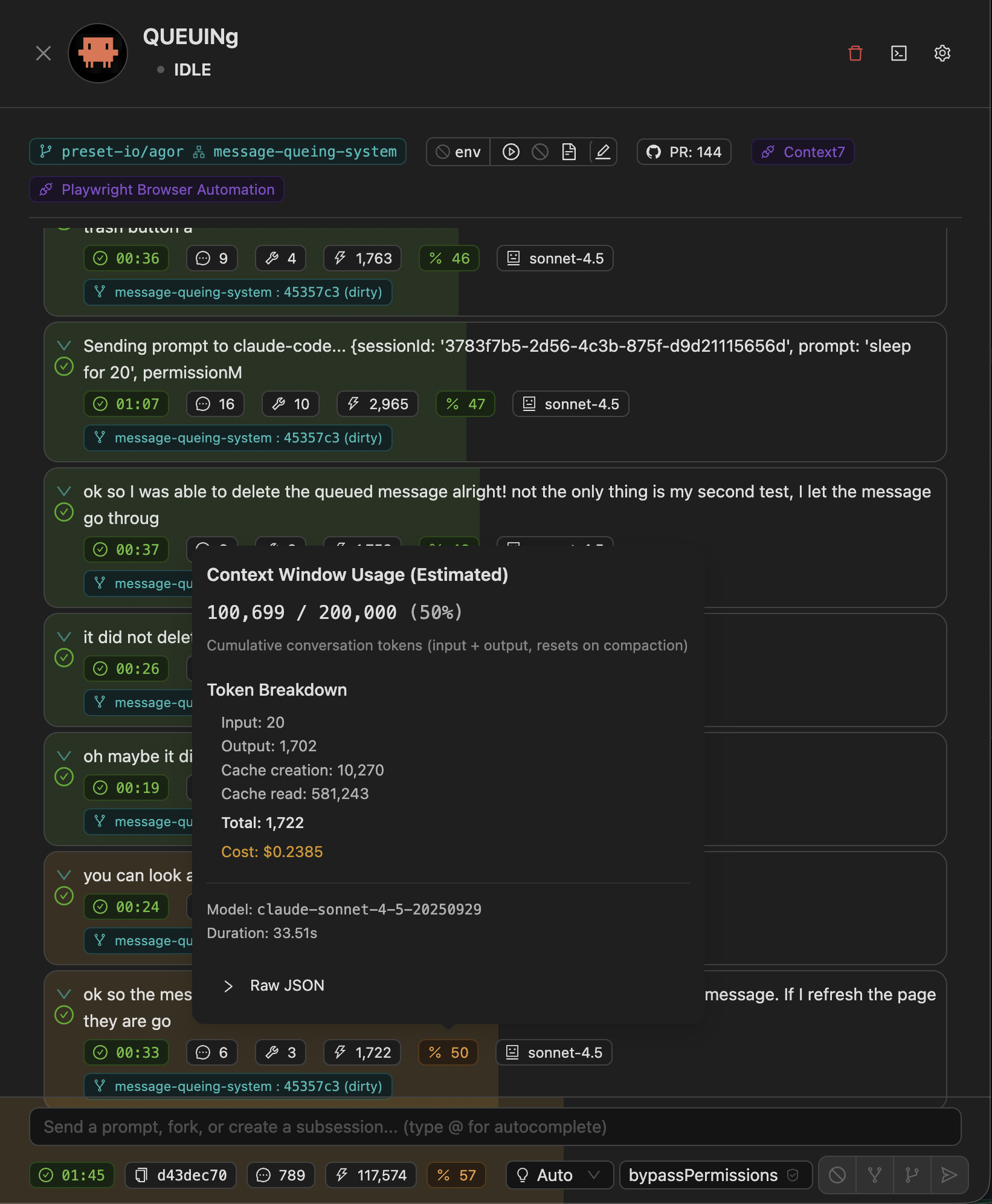
✅ Task Tracking
Track your progress with interactive todo lists. Claude Code agents automatically create and update task lists as they work.
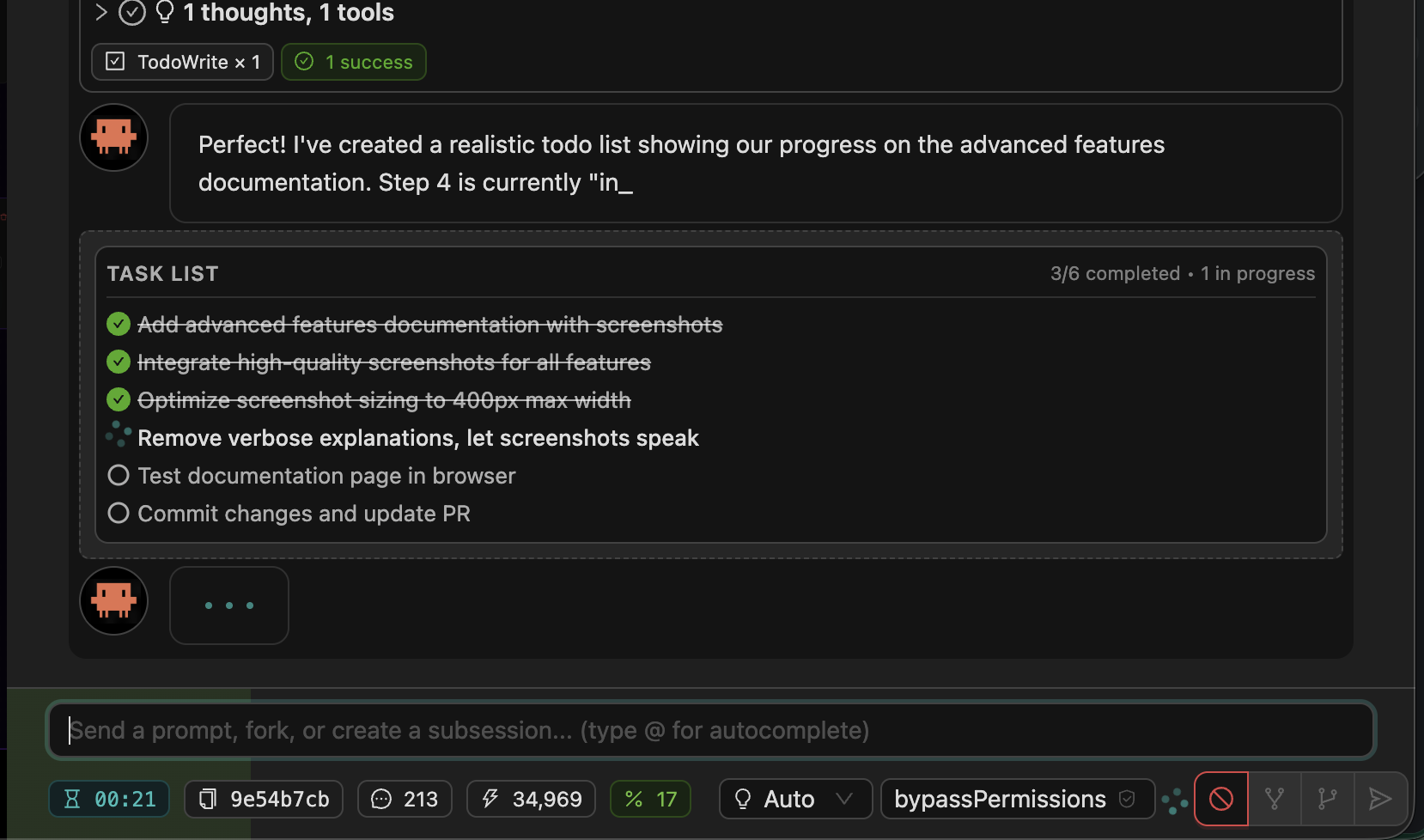
📝 Message Queueing
Queue up multiple prompts while an agent is working. Send follow-up instructions without interrupting the current task.
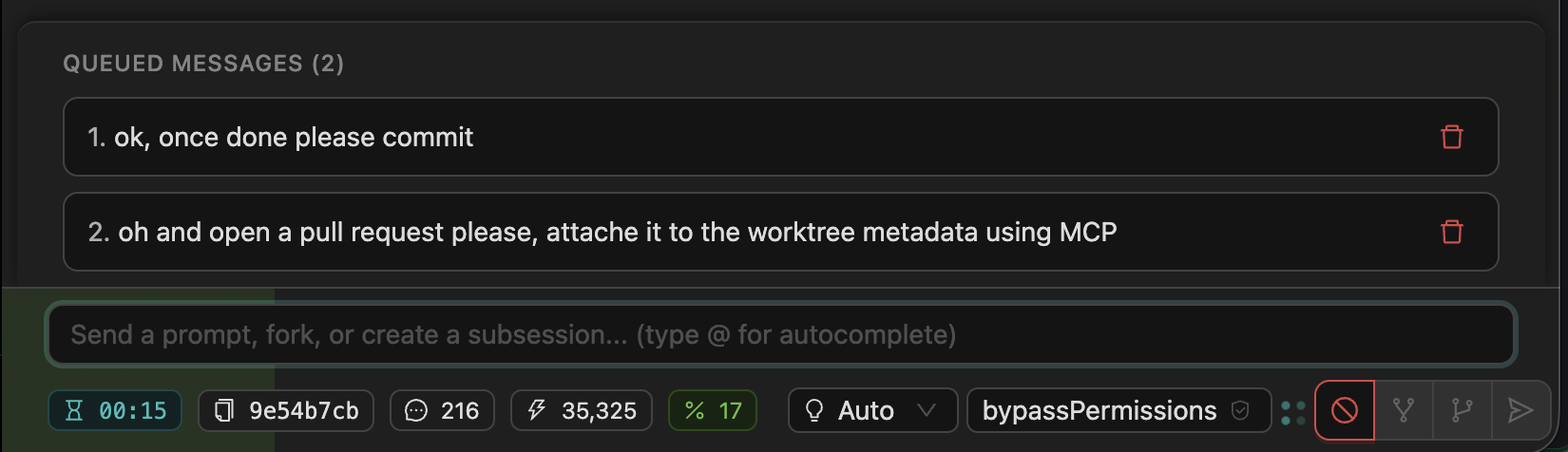
🔍 Per-Message Git Tracking
See exactly what changed with each agent message. Every message tracks git diffs, showing which files were modified and what changed.
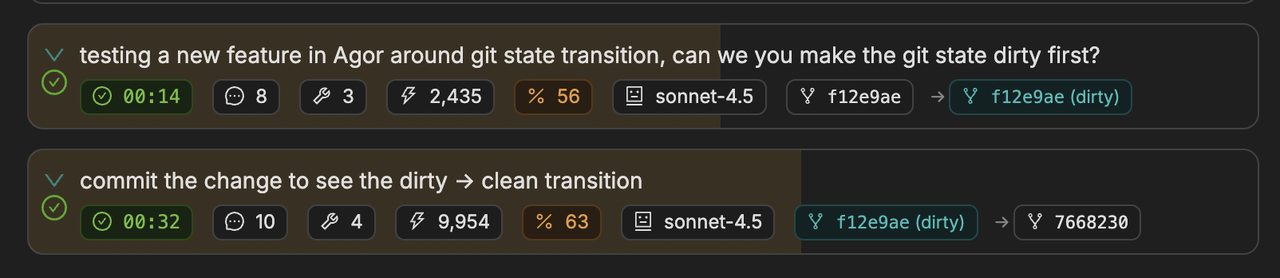
💬 Autocomplete
Quickly reference files and users with @ mentions. Type @ to autocomplete file paths and user names in your prompts.
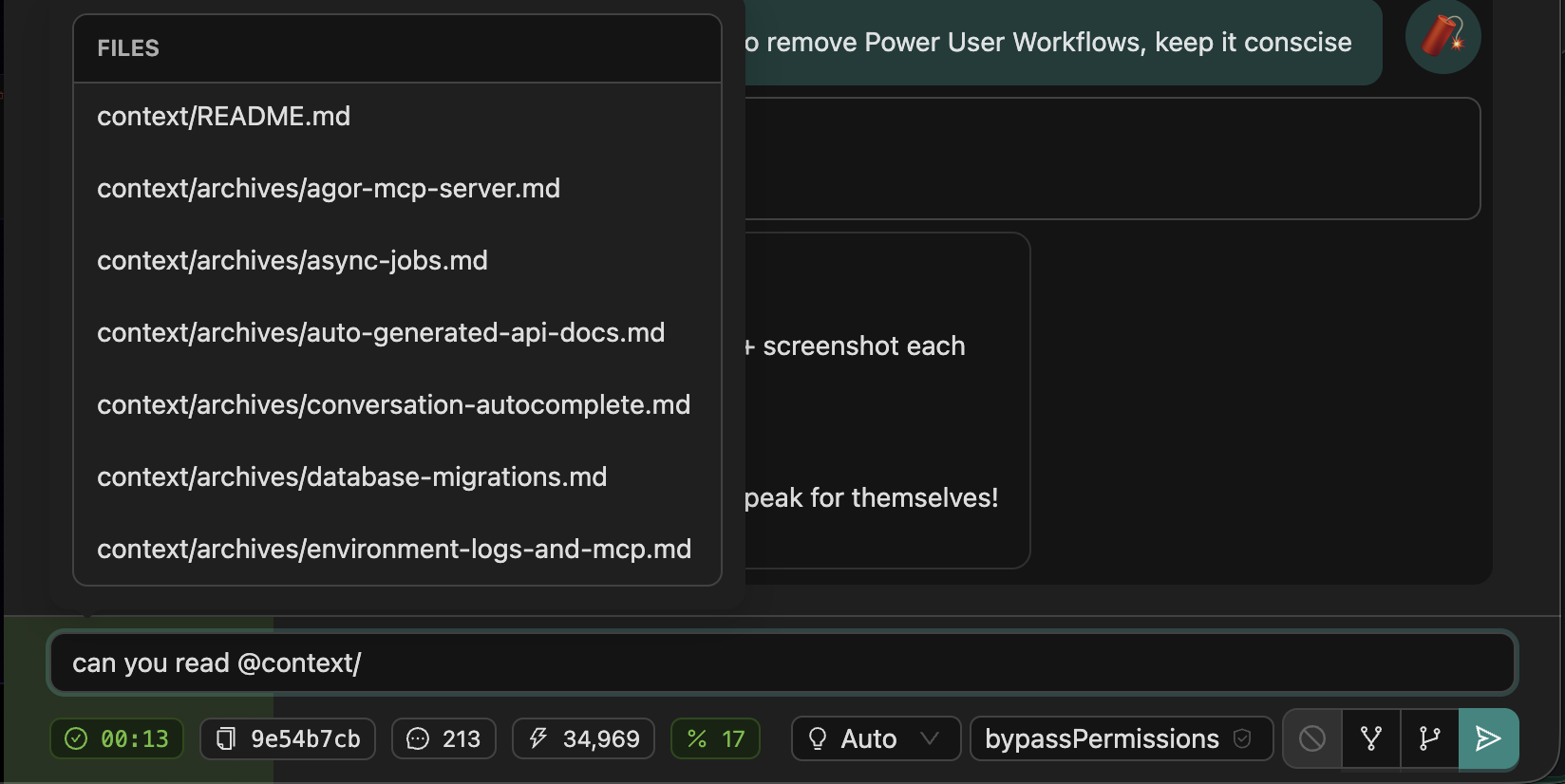
⚙️ User-Level Configuration
Personalize Agor without affecting teammates. Set your own API keys, environment variables, and agent defaults.
API Keys
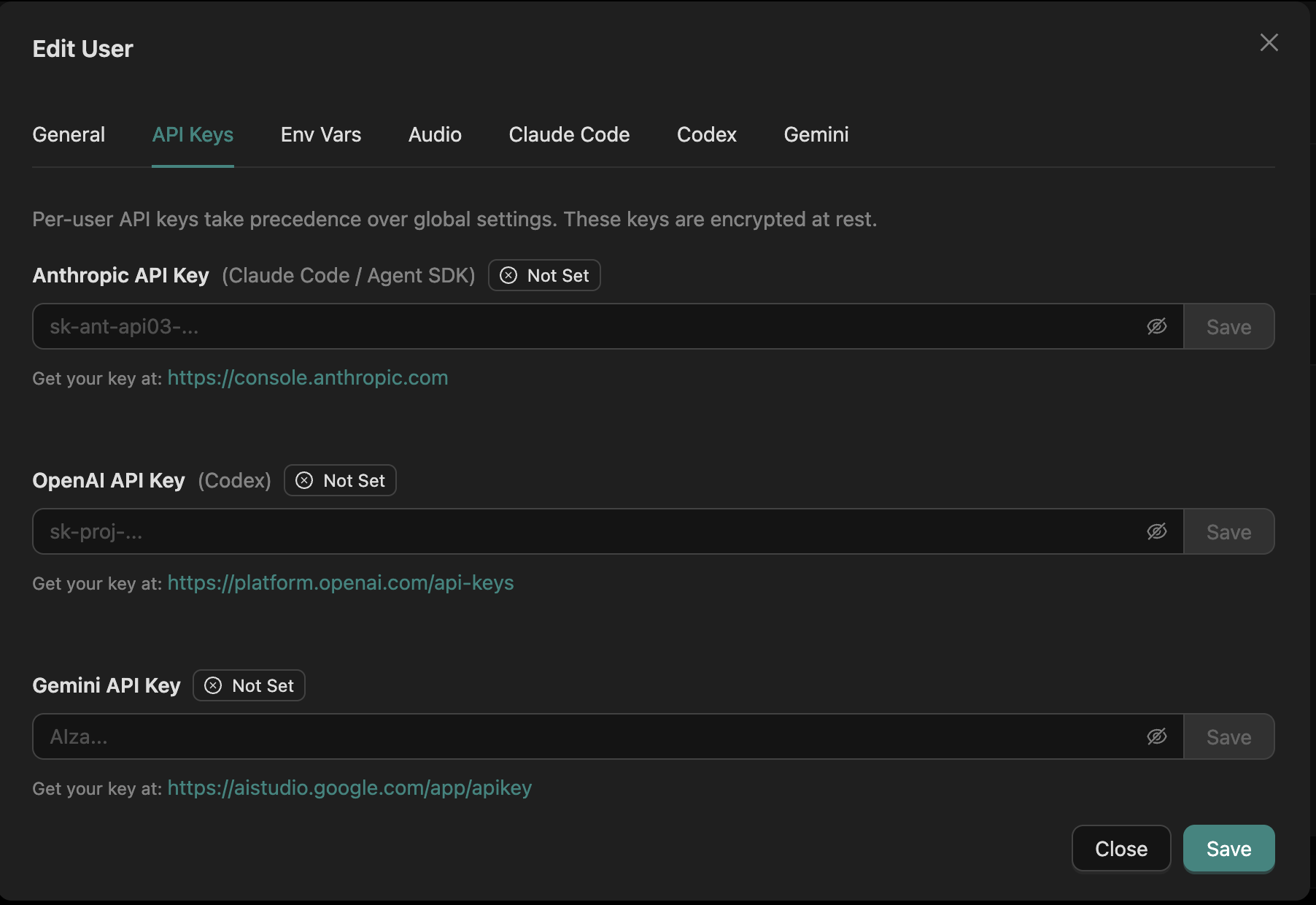
Environment Variables
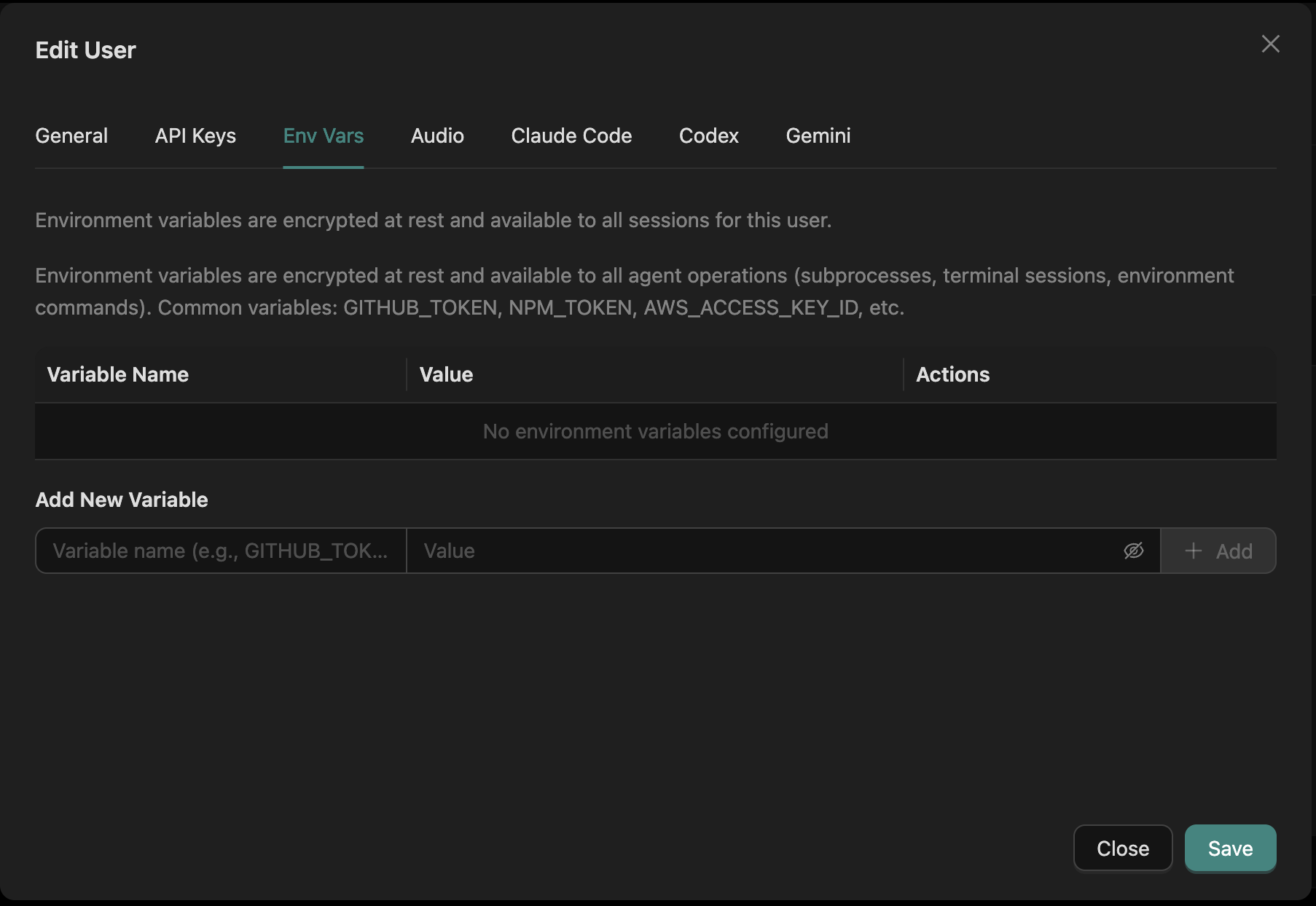
Agentic Tool Defaults
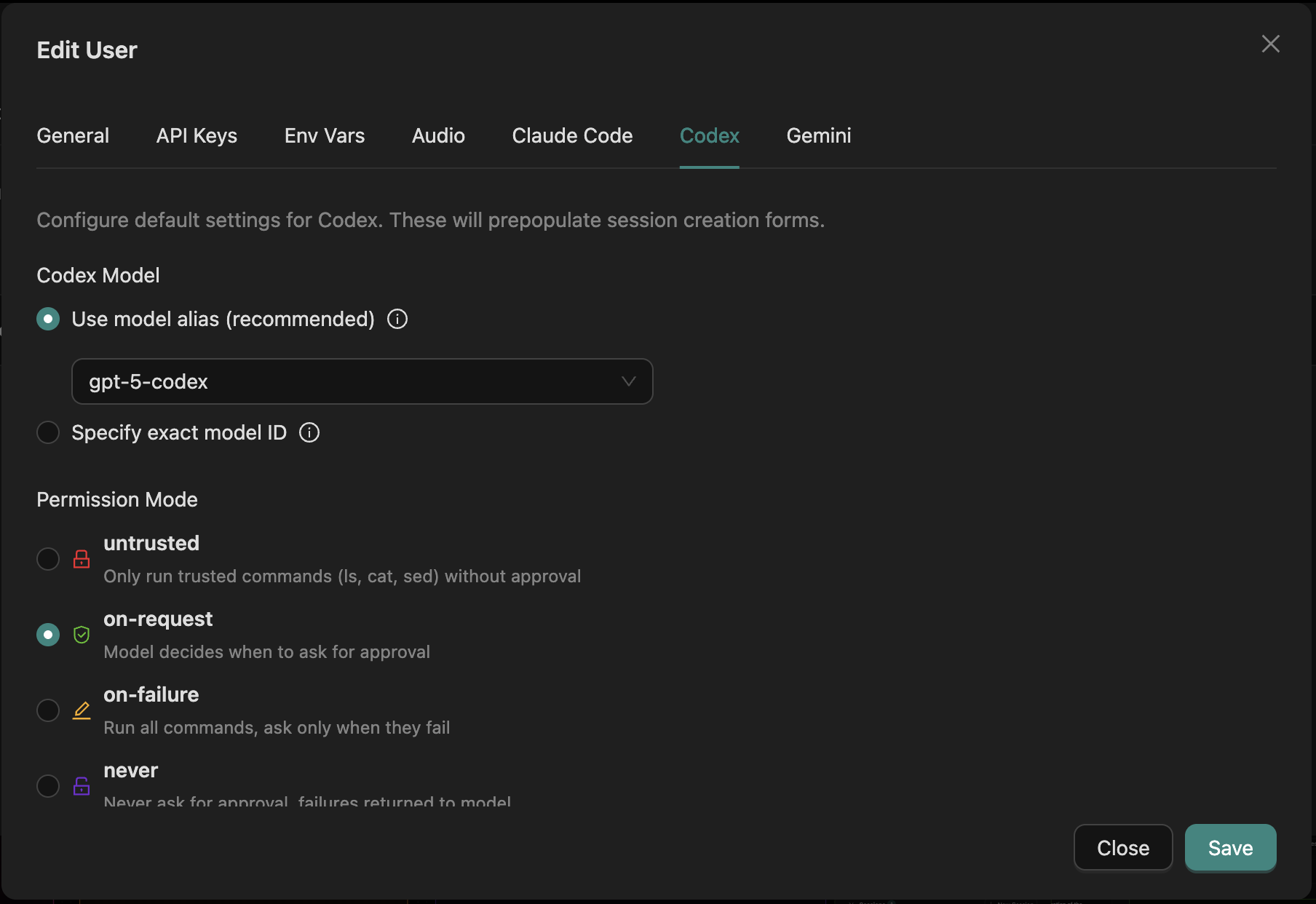
⌨️ Quick Access
| Feature | Location |
|---|---|
| Audio settings | Settings > Audio tab |
| API keys | Settings > Agentic Tools |
| Env variables | Settings > Environment Variables |
| Agent defaults | Create Session > Advanced |
| Context view | Open any conversation |
🎨 Streamdown Markdown Rendering
Rich AI responses with live streaming. Agor uses Streamdown by Vercel to render AI-generated markdown in real-time.
What You Get
- Mermaid diagrams - Stream flowcharts and sequence diagrams with one-click rendering
- Math expressions - LaTeX/KaTeX support for inline () and block equations
- Syntax highlighting - 100+ languages via Shiki (server-side)
- GitHub Flavored Markdown - Tables, task lists, strikethrough, and more
- Streaming-optimized - Handles incomplete chunks gracefully during real-time delivery
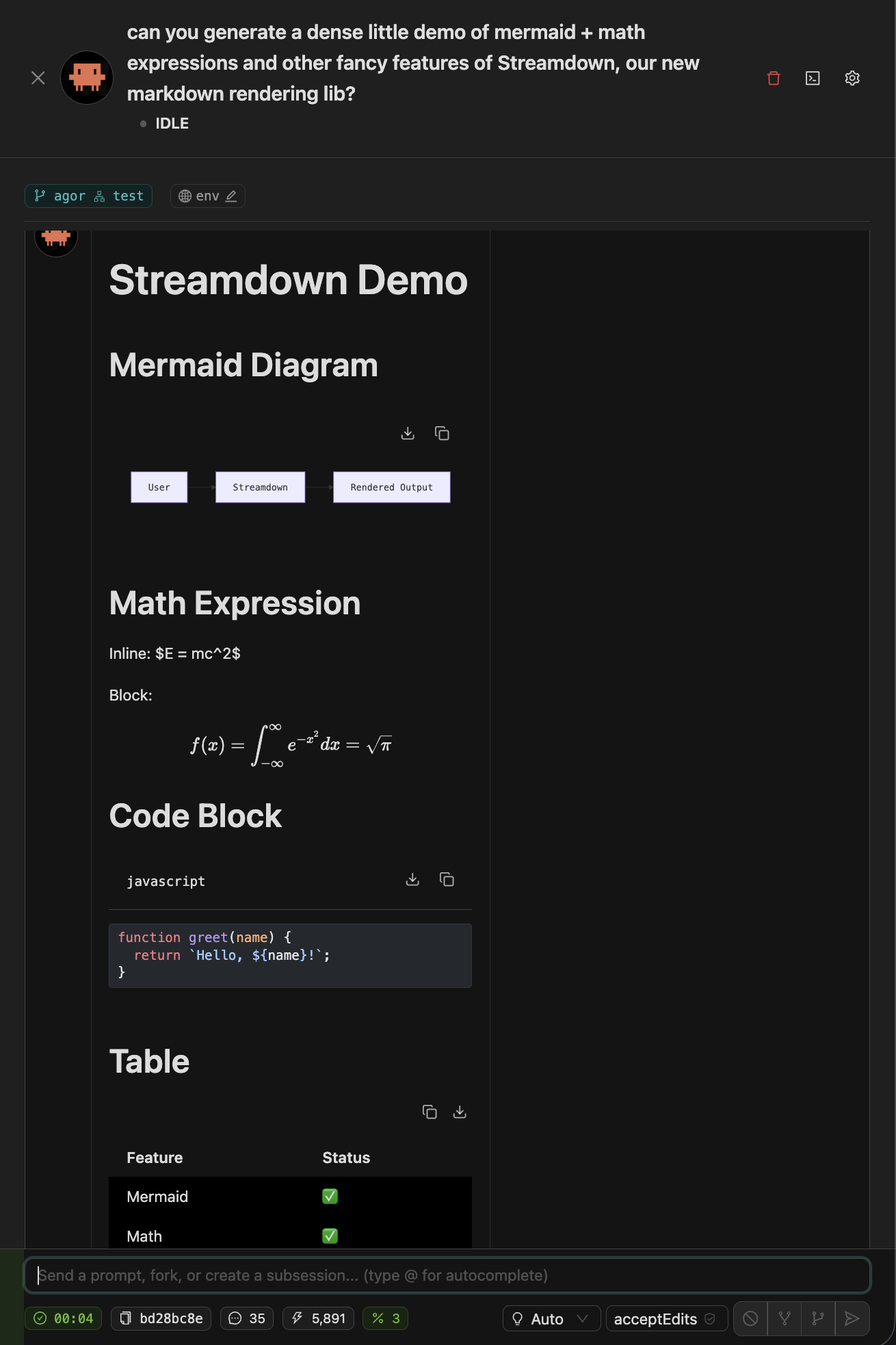
🗄️ Worktree Archival
Clean up your workspace without losing valuable data. Archive completed worktrees to preserve conversation history, analytics, and metadata while keeping your board clutter-free.
The Smart Way to Clean Up
When a PR is merged or feature is complete, you often want to clean up disk space but keep:
- Session conversation history for learning/analytics
- Issue and PR associations for project tracking
- Environment configurations for future reference
- Metadata for team insights and cost attribution
Archive Options
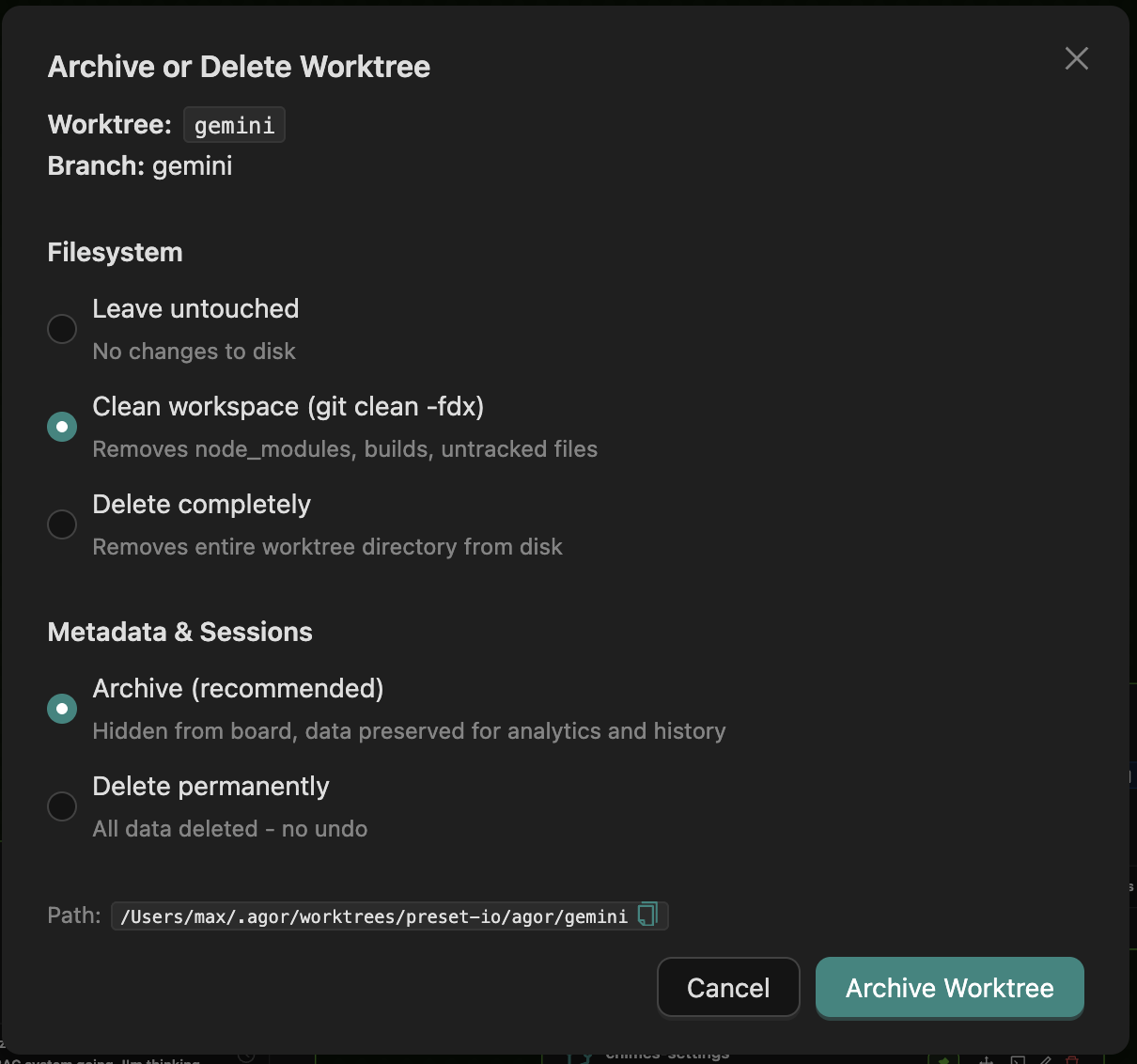
Filesystem:
- Leave untouched - No changes to disk (metadata-only archival)
- Clean workspace - Runs
git clean -fdx(removes node_modules, builds, untracked files) - Delete completely - Removes entire worktree directory from disk
Metadata & Sessions:
- Archive (recommended) - Hides from board, preserves all data for analytics and history
- Delete permanently - Removes all data including sessions and conversations (no undo)
Best Practice: Archive with filesystem cleanup after PR merge. Only delete permanently for experimental worktrees with no valuable data.
👥 Multiplayer Terminal Sessions
Collaborate in real-time via shared tmux sessions. When multiple users open the same worktree terminal, they see each other’s keystrokes live.
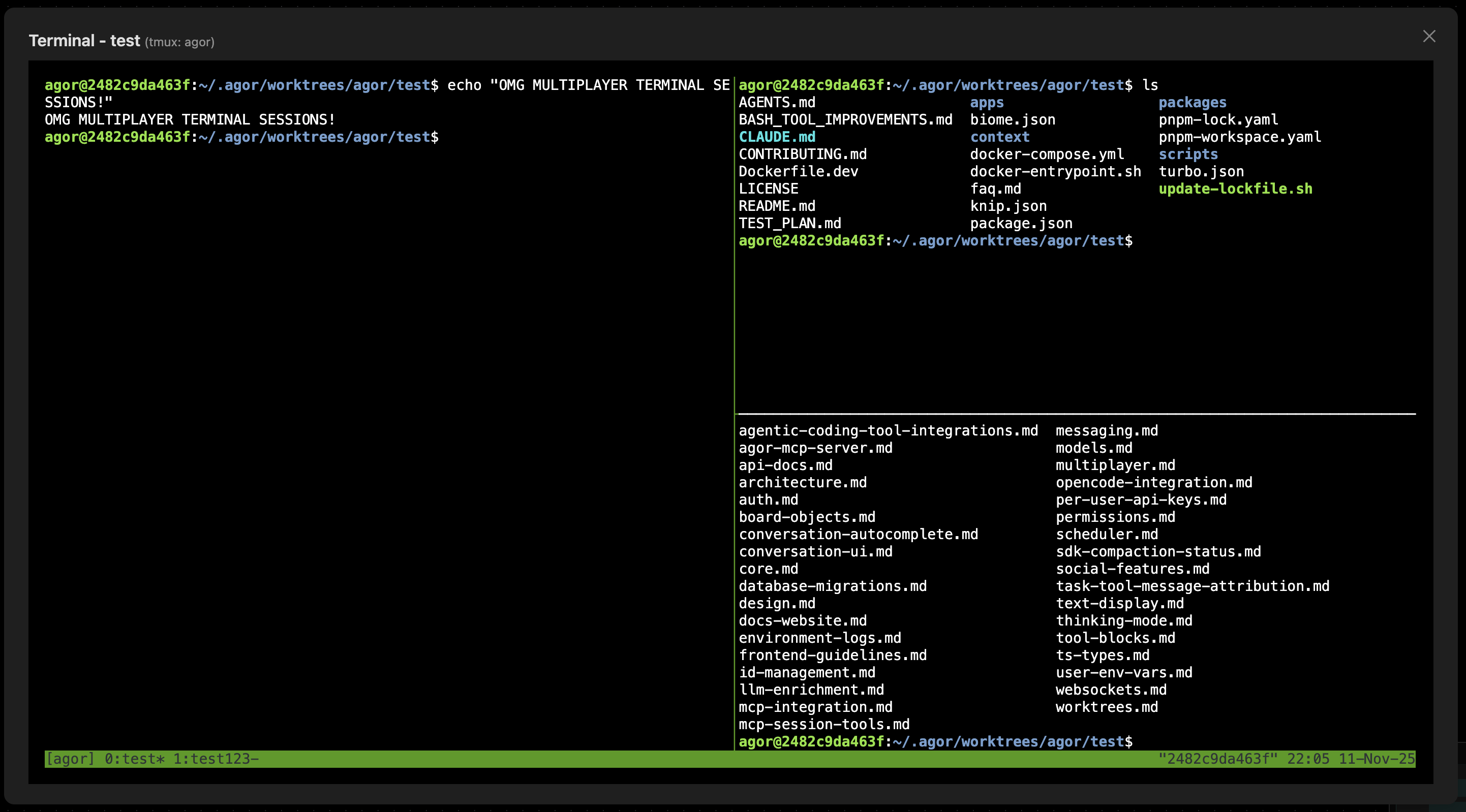
How It Works
- Each worktree gets a dedicated tmux window in the shared
agorsession - Multiple users connecting to the same worktree attach to the same window
- WebSocket broadcasting ensures all keystrokes and output are synchronized
- No configuration needed - works automatically when tmux is installed
Use Cases
- Pair programming - Two developers working on the same feature in sync
- Live debugging - One person navigating terminal while another observes
- Onboarding - Senior dev demonstrates commands while junior follows along
- Code review - Reviewer can explore the worktree interactively during review
Privacy Note: Terminal sessions are worktree-scoped. Users only see terminals for worktrees they’re actively using.
🤖 Spawned Subsessions with Callbacks
Delegate work to specialized subagents that report back when finished.
Agor’s subsessions enable powerful multi-agent orchestration:
- Non-blocking - Parent remains responsive while subsessions work
- Multi-tool support - Use Claude, Codex, Gemini, or OpenCode
- Fully introspectable - Complete conversation and git history
- Hierarchical - Children can spawn their own subsessions
This feature unlocks capabilities not available in native agent SDKs, including subsession support for Codex, Gemini, and OpenCode.
📚 Related Docs
- Concepts - Understanding worktrees, sessions, and boards
- Spawned Subsessions - Multi-agent orchestration with callbacks
- Environments - Dev environment setup
- Agor MCP Server - MCP integration and session tools
- SDK Comparison - Claude vs Codex vs Gemini